Here's some posible ways to remove (uninstall) the Incredibar Toolbar. MyStart is an adware program.
This tool was probably installed during installation of font that i download as additional recommended software (but still must be possible to reject it).
Would recommend to reset Internet Explorer settings and disable all unneeded add-ons (related with MyStart tool).
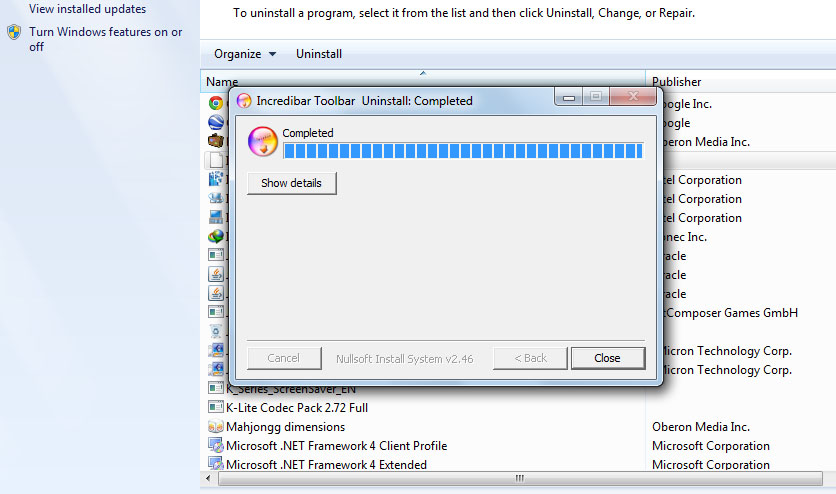
Remove MyStart in Internet Explorer:
1. Open Internet Explorer.
2. Go to Tools > Options.
3. On General tab, proceed to �Change search defaults� and click the �Settings� button.
4. You will see a list of search providers. Select your desired search provider and click the button �Set as default� to replace MyStart by Incredibar.
5. You may now remove searchnu.com from the list.
Remove MyStart in Mozilla Firefox:
1. Open Mozilla Firefox Internet Browser.
2. On Google�s Search box, click the �arrow down� beside the logo.
3. Select �Manage Search Engine� from the drop-down list.
4. Choose your desired search default (like Google) and click the button �Move up.� It should be on the top of the list to set it as default.
5. You can now remove other installed search engine.
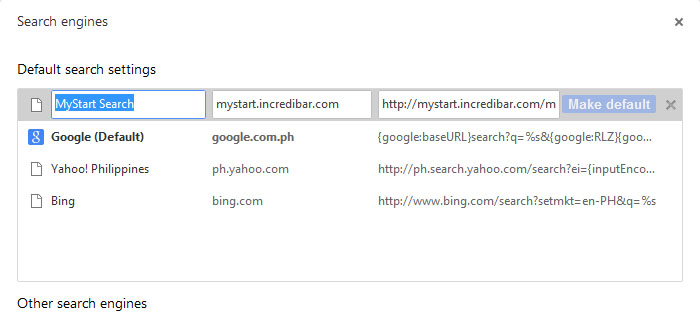 Remove MyStart in Google Chrome:
Remove MyStart in Google Chrome:
1. Open Google Chrome.
2. Click on the Wrench icon on top right corner of the browser.
3. Choose �Settings� from the drop down list.
4. Select �Basics.�
5. Click on �Manage search engines� under SEARCH settings area.
6. Hover your mouse to a preferred search engine and click �Make default.�
7. You can go on Search Engine and remove MyStart by Incredibar search by clicking on the X mark.
8. Final go extensions and choose the Delete Logoe (Remove from Chrome.)
This tool was probably installed during installation of font that i download as additional recommended software (but still must be possible to reject it).
Would recommend to reset Internet Explorer settings and disable all unneeded add-ons (related with MyStart tool).
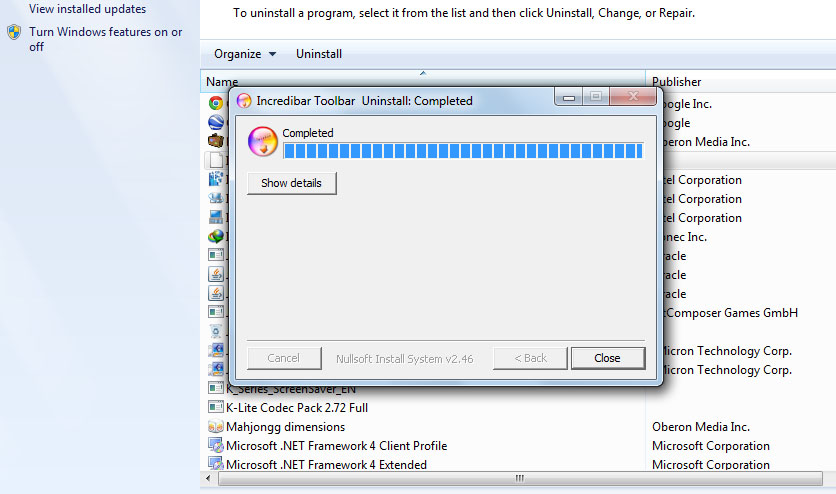
Remove MyStart in Internet Explorer:
1. Open Internet Explorer.
2. Go to Tools > Options.
3. On General tab, proceed to �Change search defaults� and click the �Settings� button.
4. You will see a list of search providers. Select your desired search provider and click the button �Set as default� to replace MyStart by Incredibar.
5. You may now remove searchnu.com from the list.
Remove MyStart in Mozilla Firefox:
1. Open Mozilla Firefox Internet Browser.
2. On Google�s Search box, click the �arrow down� beside the logo.
3. Select �Manage Search Engine� from the drop-down list.
4. Choose your desired search default (like Google) and click the button �Move up.� It should be on the top of the list to set it as default.
5. You can now remove other installed search engine.
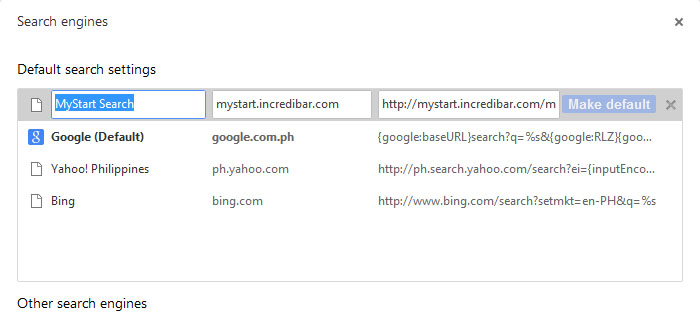
1. Open Google Chrome.
2. Click on the Wrench icon on top right corner of the browser.
3. Choose �Settings� from the drop down list.
4. Select �Basics.�
5. Click on �Manage search engines� under SEARCH settings area.
6. Hover your mouse to a preferred search engine and click �Make default.�
7. You can go on Search Engine and remove MyStart by Incredibar search by clicking on the X mark.
8. Final go extensions and choose the Delete Logoe (Remove from Chrome.)