For webmasters, Pinterest now offers pin it button for websites. It will help your readers to pin content just by clicking the button right from your page. So your readers will able to pin your posts and pages to their pinboards without leaving your site. As it is a virtual pinboard exist online, Pinterest will always do crawling for images or videos when someone share a link to their pinboards.
Therefore if your posts or pages contain images or videos, you are ready to be pinned. But if you don't have images or videos on your posts, Pinterest button still allows you to specify external image or video to be shared when users pin your content. But the main problem is, you can't just implement Pin it button on your site.
Pin it button does not crawl implemented page automatically as the Pin it bookmarklet do and you need to configure it individually. So official Pin it button always needs to specify exact URL of post and URL of the image or video on the page. But when it comes to Blogger/WordPress or Joomla, you can't edit each and every page to add Pin it button individually. So you can't make use of official Pin it button in Blogger. Eventhough you are able to edit your pages and configure Pin it button individually, it will a waste of time if you have many number of pages on your site. But here you will find an alternative way to pin your content which derived from Pinterest Pin it bookmarklet. So Blogger users still able to let their readers to pin content from their blogs. However it has no associated button count. Interested? Let's implement it in your blog.
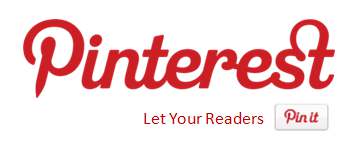
Button code:
Below are a list of available buttons provided by Pinterest on their website.
156x26
<a href="http://pinterest.com/USERNAME/"><img src="http://passets-cdn.pinterest.com/images/follow-on-pinterest-button.png" width="156" height="26" alt="Follow Me on Pinterest" /></a>
78x26
<a href="http://pinterest.com/USERNAME/"><img src="http://passets-cdn.pinterest.com/images/pinterest-button.png" width="78" height="26" alt="Follow Me on Pinterest" /></a>
61x61
<a href="http://pinterest.com/USERNAME/"><img src="http://passets-cdn.pinterest.com/images/big-p-button.png" width="61" height="61" alt="Follow Me on Pinterest" /></a>
16x16
<a href="http://pinterest.com/USERNAME/"><img src="http://passets-cdn.pinterest.com/images/small-p-button.png" width="16" height="16" alt="Follow Me on Pinterest" /></a>
How to add code to website:
Adding to Blogger
Go to Layout (or Design in the old interface).
Click Add A Gadget and select HTML/Javascript gadget.
Copy a code above and paste it inside the content box.
Replace �USERNAME� with your Pinterest username.
Convert Html code here:
Save.
Adding to WordPress
Go to Dashboard > Appearance > Widgets > Available Widgets.
Drag Text widget into a sidebar.
Paste in the code.
Replace �USERNAME� with your Pinterest username.
Convert Html code here:
Save.
0 comments:
Post a Comment